A watermark is a piece of faded text or a faded image that appears behind the content of a document. We can add a text watermark to a Word document to indicate the status of the document like draft, confidential and approved, or add an image watermark to identify a company logo.
In this article, I am going to illustrate how to add text watermark and image watermark to a Word document and then remove the watermarks using Free Spire.Doc for Java library.
Adding Text Watermark
In Free Spire.Doc for Java, TextWatermark class is used to work with text watermark. When creating text watermark, we can customize the settings of the watermark such as font, font size, text color and layout.
public class TextWatermark {
public static void main(String[] args){
//Load the Word document
Document doc = new Document();
doc.loadFromFile("Input.docx");
//Create a TextWatermark instance
TextWatermark textWatermark = new TextWatermark();
//Set the watermark display text
textWatermark.setText("Do Not Copy");
//Customize the settings of the text watermark
textWatermark.setFontName("Arial");
textWatermark.setFontSize(30f);
textWatermark.setColor(Color.BLUE);
textWatermark.setLayout(WatermarkLayout.Diagonal);
//Add the text watermark to the document
doc.setWatermark(textWatermark);
//Save the document
doc.saveToFile("TextWatermark.docx", FileFormat.Docx_2013);
}
}
Adding Image Watermark
PictureWatermark class is used to work with image watermark. When adding image watermark, we can specify the watermark scaling and set if it’s washed out. Image watermark can be from our local file or a stream.
public class ImageWatermark {
public static void main(String[] args){
//Load the Word document
Document doc = new Document();
doc.loadFromFile("Input.docx");
//Create a PictureWatermark instance
PictureWatermark imageWatermark = new PictureWatermark();
//Set the watermark image
imageWatermark.setPicture("C:\\Users\\Administrator\\Desktop\\PIC\\Logo.jpg");
//Disable wash out
imageWatermark.isWashout(false);
//Add to the document
doc.setWatermark(imageWatermark);
//Save the document
doc.saveToFile("ImageWatermark.docx", FileFormat.Docx_2013);
}
}Removing Watermark
We can easily remove the watermark from a Word document by using the method doc.setWatermark(null).
public class RemoveWatermark {
public static void main(String[] args){
//Load the Word document
Document doc = new Document();
doc.loadFromFile("ImageWatermark.docx");
//Remove the watermark
doc.setWatermark(null);
//Save the document
doc.saveToFile("RemoveWatermark.docx", FileFormat.Docx_2013);
}
}
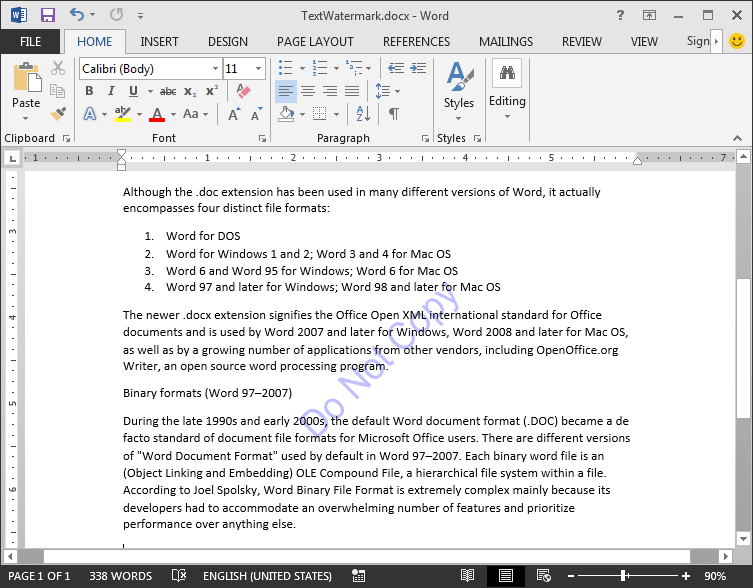
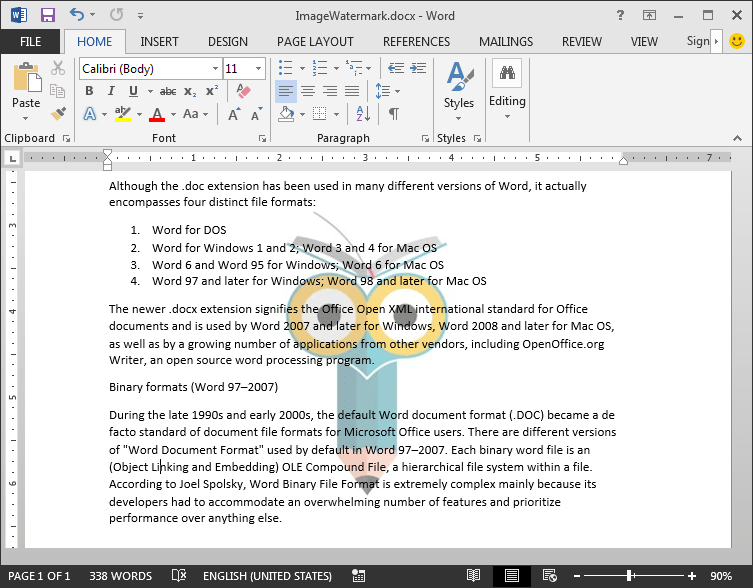
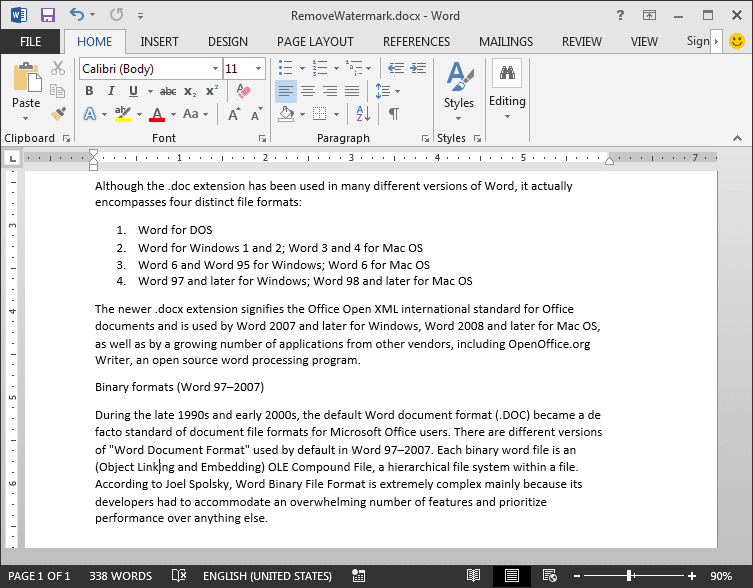
Comments
Post a Comment